Direct Pay is a straight-forward construction draw process where supporting documentation is required in the form of unconditional lien waivers, receipts and invoices. Direct pay draw disbursements are typically made directly to vendors, unless evidence of payment to the vendors is provided to Builders Capital by the Borrower. Draw approval is based on work complete, verified by a 3rd party inspection (unless request is a soft cost), supporting invoicing and unconditional lien waivers when applicable.
Vendor Directory
The Vendor Directory allows you to easily enter and store all of your vendor information. To navigate to the directory, select Vendor on the far-left navigation panel of the BC Portal. Select Add to add a Vendor to the directory. Once saved in the Vendor Directory, the Address, City, State and Zip will auto-fill on future draw requests. To edit a Vendor’s information, select the check box next to the Vendor name and select Edit.

If you don’t remember to enter the vendor information beforehand, you can enter it while submitting a draw. Once a draw request has been submitted, the Vendor information is stored in the Vendor directory.

Submitting a Direct Pay Draw Request
Select Request Draw in the top, right-hand corner of the BC Portal:

Select the Loan and Loan Property from the drop-down menus. You will see the following message: The Vendor email you provide will receive an invitation to create an account in the BC Portal. The Vendor will be able to input their ACH Information in order for draw funds to be disbursed directly to their accounts. As the Borrower, it is your responsibility to provide the correct Vendor email. On the following screen, you will be prompted to provide the email addresses for Vendors you wish to reimburse directly for work complete. Be diligent in providing the correct email address, as the email address provided will receive an invitation to create an account with the BC Vendor Portal and to provide Builders Capital with ACH Information. Once Loan and Loan Property have been selected, select Next:
Select the arrow next to a budget line-item to expand the input options. Select the + next to Vendor Name to begin inputting the Vendor Name, Email, Reference No of attached invoices or receipts, the Vendor’s Address, City, State and Zip. The Vendor Email provided will receive an invitation to create an account with the BC Vendor Portal and to provide Builders Capital with ACH Information.

Indicate if the Vendor has been paid by selecting the I Paid Vendor checkbox.
- If the Vendor has been paid, select the checkbox. An unconditional lien waiver and paid invoices or receipts are required. Draw funds will be disbursed directly to the Borrower.
- If the Vendor has not been paid, do not select the checkbox. Invoices from the Vendor are required. Draw funds will be disbursed directly to the Vendor.
- If the Requires Approval checkbox has not been checked, Builders Capital will send the disbursement directly to the Vendor.
Indicate if the you would like to approve the draw disbursement prior to it being sent to the Vendor by selecting the Requires Approval check box. Once your draw has been approved by your Transaction Coordinator, you will receive an email prompting you to approve the disbursement from within the BC Portal. Builders Capital will not send the disbursement to your Vendor until it has been approved by you.
Find pending approvals under the Pending Approval table. Select the check box next to the disbursement you would like to approve, and then select Approve. Builders Capital will then send the disbursement to the Vendor via the ACH Information they provide to us.

Select the Attachments button in the top, right-hand corner of the draw request screen. Attach copies of unconditional lien waivers, invoices and paid receipts.
- If Paid to Vendor was checked on a budget line item, the following documents should be attached:
- Unconditional lien waiver from the Vendor
- Paid invoice from the Vendor / receipt
- If Paid to Vendor was not checked on a budget line item, the following document should be attached:
- Invoice from the Vendor

Attach any other documentation that supports the request and will assist in the review and approval of the draw.
When all line item requests and attachments have been finalized and uploaded, select Submit in the top, right-hand corner.

On the final screen, indicate if you need to meet the inspector onsite, or if an inspection is not needed. Additionally, provide more details to Builders Capital or the inspection company.

Select Confirm to submit your draw request to Builders Capital.